Mastering Windows PowerShell Scripting - Second Edition: One-stop guide to automating administrative tasks by Dent Chris & Blawat Brenton J.W
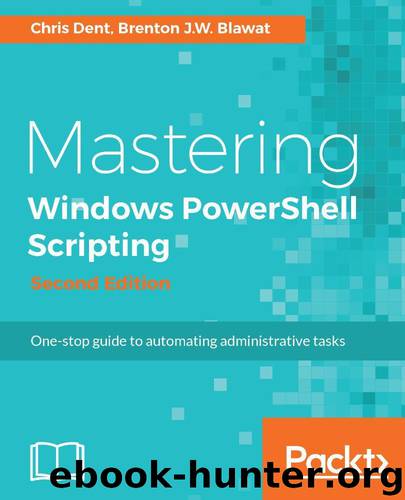
Author:Dent, Chris & Blawat, Brenton J.W. [Dent, Chris]
Language: eng
Format: azw3
Publisher: Packt Publishing
Published: 2017-10-27T04:00:00+00:00
Working with CSV
ConvertTo-Csv turns objects in PowerShell into CSV (comma-separated values) strings:
PS> Get-Process -Id $pid | Select-Object Name, Id, Path | ConvertTo-Csv
#TYPE Selected.System.Diagnostics.Process
"Name","Id","Path"
"powershell_ise","9956","C:\WINDOWS\System32\WindowsPowerShell\v1.0\powershell_ise.exe"
ConvertFrom-Csv turns CSV formatted strings into objects. For example:
"David,0123456789,28" | ConvertFrom-Csv -Header Name, Phone, Age
As ConvertFrom-Csv is specifically written to read CSV formatted data, it will discard quotes surrounding strings, but will allow fields to spread across lines and so on. For example:
'David,0123456789,28,"1 Some street, A Lane"' | ConvertFrom-Csv -Header Name, Phone, Age, Address | Format-Table -Wrap
If the Header parameter is not defined, the first line ConvertFrom-Csv reads is expected to be a header. If there is only one line of data nothing will be returned:
'Name,Age', 'David,28' | ConvertFrom-Csv
Export-Csv and Import-Csv complement these two commands by writing and reading information to a file instead:
Get-Process -Id $pid | Select-Object Name, Id, Path | Export-Csv 'somefile.csv' Import-Csv somefile.csv
Download
This site does not store any files on its server. We only index and link to content provided by other sites. Please contact the content providers to delete copyright contents if any and email us, we'll remove relevant links or contents immediately.
Deep Learning with Python by François Chollet(12703)
Hello! Python by Anthony Briggs(10009)
OCA Java SE 8 Programmer I Certification Guide by Mala Gupta(9876)
The Mikado Method by Ola Ellnestam Daniel Brolund(9876)
A Developer's Guide to Building Resilient Cloud Applications with Azure by Hamida Rebai Trabelsi(9821)
Dependency Injection in .NET by Mark Seemann(9421)
Hit Refresh by Satya Nadella(8871)
Algorithms of the Intelligent Web by Haralambos Marmanis;Dmitry Babenko(8387)
The Kubernetes Operator Framework Book by Michael Dame(8007)
Sass and Compass in Action by Wynn Netherland Nathan Weizenbaum Chris Eppstein Brandon Mathis(7841)
Test-Driven iOS Development with Swift 4 by Dominik Hauser(7808)
Exploring Deepfakes by Bryan Lyon and Matt Tora(7797)
Grails in Action by Glen Smith Peter Ledbrook(7772)
Practical Computer Architecture with Python and ARM by Alan Clements(7742)
Implementing Enterprise Observability for Success by Manisha Agrawal and Karun Krishnannair(7709)
Robo-Advisor with Python by Aki Ranin(7692)
The Well-Grounded Java Developer by Benjamin J. Evans Martijn Verburg(7656)
Building Low Latency Applications with C++ by Sourav Ghosh(7590)
Svelte with Test-Driven Development by Daniel Irvine(7574)
